Searching the Dependency Map for Documents and Models
Use the Search tab in the Dependency Viewer to search for documents and models in the dependency map. Searches will search the blocks in the current document dependency map based on the specified search criteria. You can also click the Advanced Search button on the Search tab to define an advanced document search using the Define Search dialog.
Search the dependency map using the Search tab
- Select a master document
in the document list, then select the
Dependency Viewer tab.
(If the selected document's dependency map does not automatically display, it may be that the Lock icon on the Dependency Viewer toolbar is locked. If so, simply click the Refresh icon on the Dependency Viewer.)
- Configure your search on
the
Search tab:
- In the
Search for field, enter the name or
description of the document or model you are searching for.
You can enter the full name or description or part of the name or description. Wildcards are not supported here.
- Set
Search in to
Name if you are searching based on name,
or set it to
Content if you are searching based on
description.
Searching based on name searches the Name property of all the blocks in the dependency map. The Name property of a block in a dependency map is always the document name (not file name) of the corresponding document, or the model name of the corresponding model.
Searching based on description searches the Content field of all the blocks in the dependency map. The Content field of a block's Properties tab is where the corresponding document's or model's description displays, if it has one.
- (Optional) Turn on Find whole word only if you want to exclude partial matches.
- (Optional) Turn on Match case if you want to exclude block names or descriptions whose case does not match.
- Click
Search.
The blocks in the dependency map that match the search criteria are displayed in the Search Results list of the Search tab.
- In the
Search for field, enter the name or
description of the document or model you are searching for.
Search the dependency map using an advanced document search
- With a master document's
dependency map open in the
Dependency Viewer, click the
Advanced Search icon on the
Search tab.
The Define Search dialog opens. See Advanced Searches for details.
- Add your search criteria
to the dialog and click
OK to run the search.
The blocks in the dependency map that match the search criteria are displayed in the Search Results list of the Search tab.